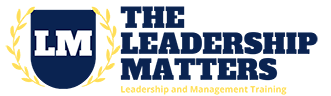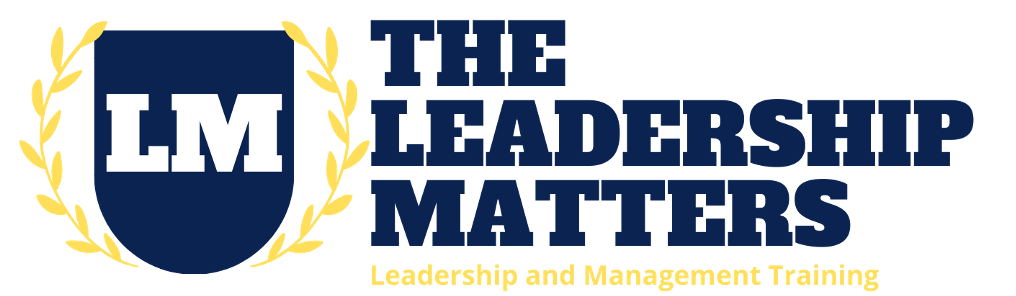Using The Leadership Matters Online Courses
Using The Leadership Matters Online Courses
Course Delivery
Courses in this program are delivered online on an anytime, anywhere basis. You will need access to a personal computer and the Internet. The learning site is accessed via a web browser. You can use a tablet such as an iPad or Android device, or a Smartphone to access the site, but these are only recommended for checking on your profile or accessing assignments, in case you need to print an additional copy of the instructions. While you can log into your profile from your computer or your portable personal device, Smartphones typically do not have sufficient screen area to deliver a satisfactory learning experience. Some lesson content will include video or audio and access to earbuds or headphones is desirable.
Courses are not dated or timed. You may begin at any time after enrollment. Once you have enrolled, the course title will show up in your personal profile. If it does not show up right away, it is possible your administrator is still completing the enrollment process. Wait up to 24 hours and if the course still does not show up in your profile, contact customer support and the issue will be addressed promptly.
Once you have entered the course, the lesson titles appear as links to the lesson content. While you will not be timed as you progress through the course, you cannot move from one lesson to the next until the previous lesson has been completed.
How to Log In
When you are enrolled in the program, you will be assigned a login username and a password and will receive this information via email. ‘
To log into the website, visit https://leaderessentials.org and click the “Log In” link from the top menu on the far right. A pop-up window will appear where you will enter the login credentials that were emailed to you. Check the “Remember Me” checkbox if you would like your browser to remember your login credentials for you. Then click the “Log In” button. You will be directed to your Course List page upon logging in.
Changing Your Password
To change your password to something more easily remembered, once logged in with your existing password, navigate to your Course List page by clicking “My Courses” from the top menu. Below the image and your name, click on the “Edit profile” link. You will then be taken to your profile settings. Select the “Settings” link from the top line of links on the page. Enter your existing password and new password in the fields provided and click the “Save Changes” button to save your new password.
Uploading a Profile Picture
Once logged into the website, navigate to your Course List page by clicking “My Courses” from the top menu. Below the image and your name, click on the “Edit profile” link. You will then be taken to your profile settings. With “Profile” highlighted on the first row of links on the page, select the “Change Profile Photo” link from the second row of links on the page. Follow the instructions to upload or take a new photo.
Assignments
All assignments are provided in Personal Document Format (PDF) so that you can download your own copy and share it among devices, as well as print out a paper copy. This allows you to continue to work on an assignment even when you are not near your personal computer.
Please note that all PDFs within the course are protected so that content cannot be copied from them. This is done for copyright reasons to prevent theft of intellectual property. You will need to format your answers on a new document that you create (Microsoft Word is preferred), rather than editing the PDF or copying/pasting from the PDF. Writing out the questions in your answer document is typically not required, but if a table or other organizer is called for in the assignment’s instructions, then please recreate that in your answer document.
Once an assignment has been completed, you must upload a copy of your work using the tool provided in the course. To do this, click the “Browse” button within the upload tool box and navigate your computer to find the file you want to upload. Select the file and then click “Open”. Then click the “Upload” button to upload the file. You will automatically be taken to the next lesson when the upload is successful.
We strongly suggest you keep your assignment work in one folder that is easily accessible so that you do not lose track of your work. Also, please create a backup copy on a USB key or in the Cloud so that you can retrieve your work from another source if necessary. All assignments are written and should be completed in Microsoft Word or a compatible word processor, and saved in MS Word (.doc or .docx) format. This is the file you will upload.
Managing Your Learning
We understand that sometimes your workload may seem overwhelming. Participating in online coursework while maintaining a full work and home life schedule can be taxing. Effective time management and clear priorities will help you to balance professional, personal, and academic commitments.
It is your responsibility to maintain a study schedule that will enable you to complete the coursework in a timely manner and participate in group activities when appropriate. Group activities are almost always optional and not all courses will ask you to undertake them, but they are included whenever it is deemed beneficial to involve others in your learning journey.
You are ultimately responsible for managing your learning experience. Only when you participate in earnest, complete all assignments to the best of your ability, ask questions and seek guidance when needed, and commit to doing the work, will you receive the full benefit of the course.